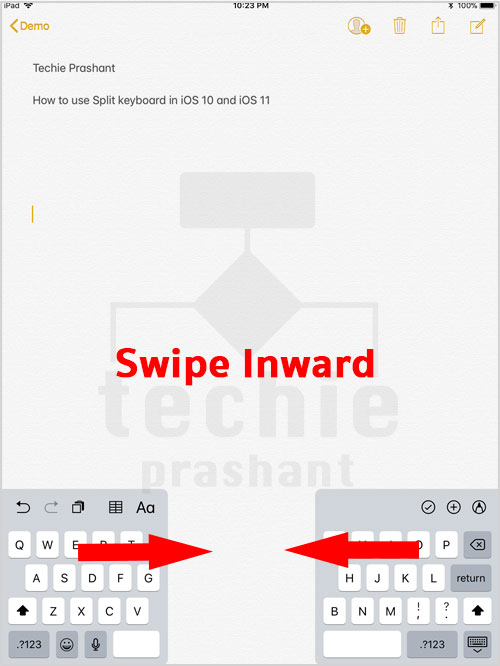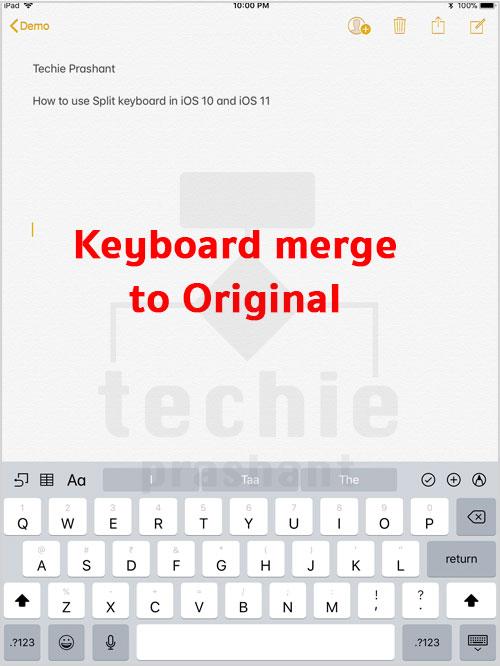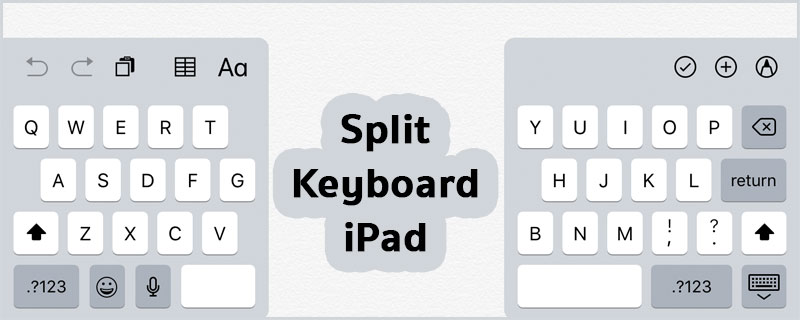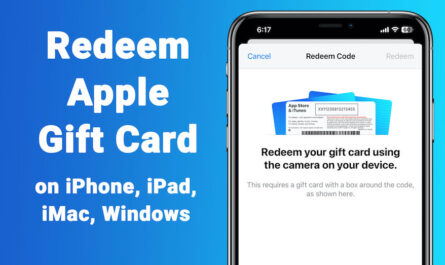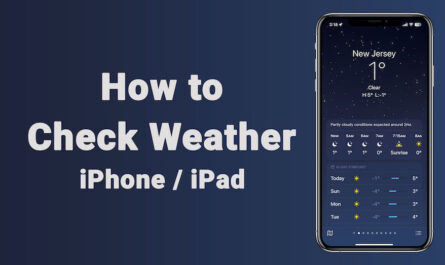If you are using iOS 11 or iOS 10 then you must try split keyboard iPad. Split keyboard in iPad can be used within all keyboard supported application. Until now you had used normal keyboard on your iPad, but if split keyboard settings on then you can split iPad keyboard anytime using gestures or via specific key on keyboard.
Note: Split keyboard support is available on iPad only for iOS 10 and iOS 11.
How to Enable Split Keyboard on iPad
1) Open Settings App
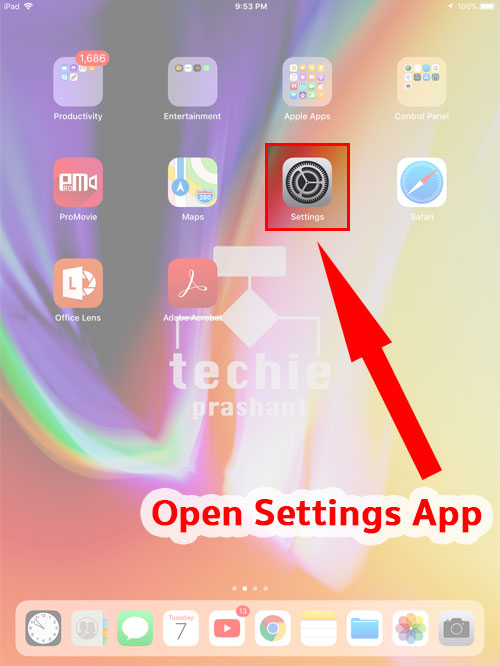
2) Tap General >> Keyboard
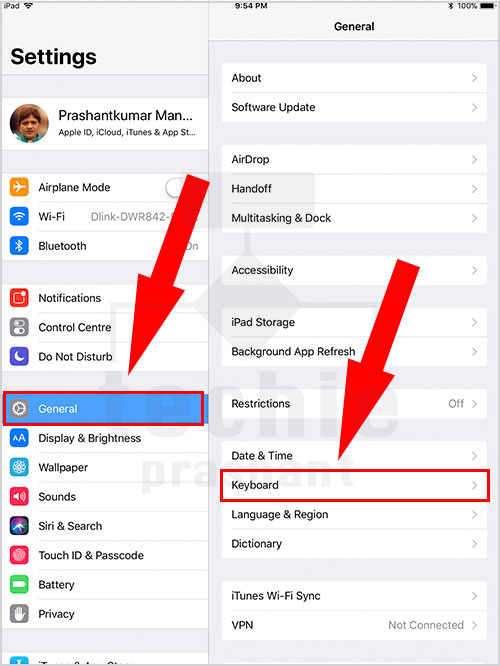
3) Toggle “Split Keyboard” ON
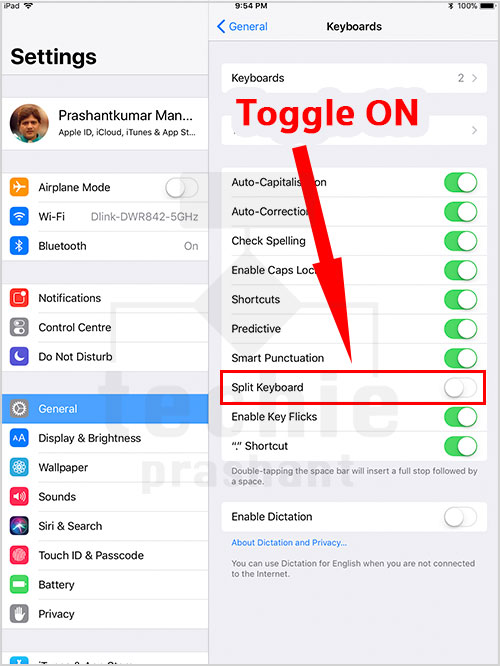
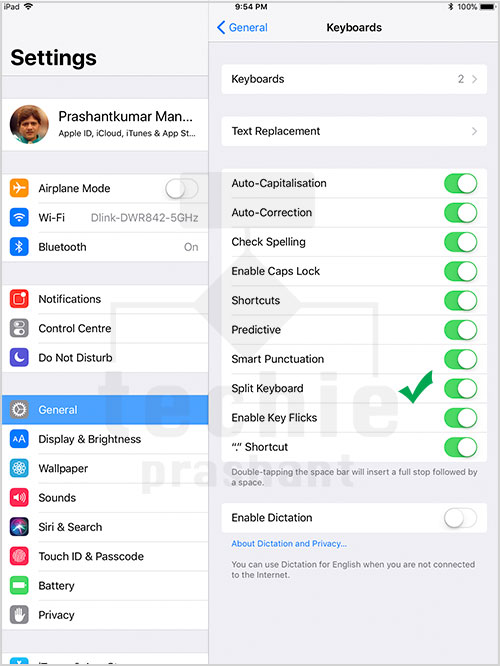
How to Split Keyboard – Using Key
1) Open any keyboard supported App e.g. Notes, Message
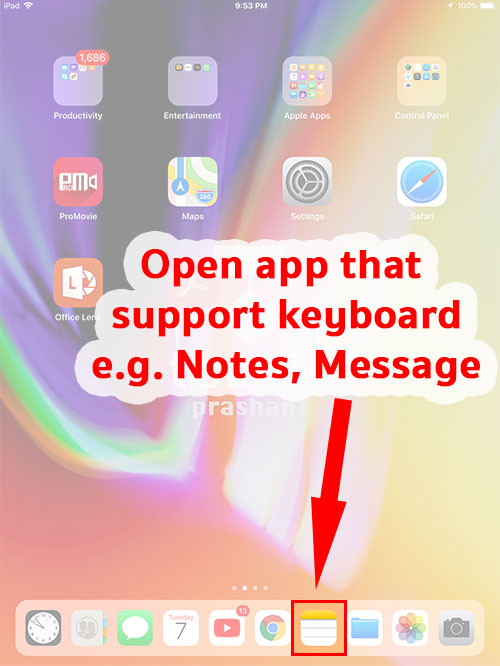
2) Long press “keyboard” key (at bottom right), Do not lift finger.
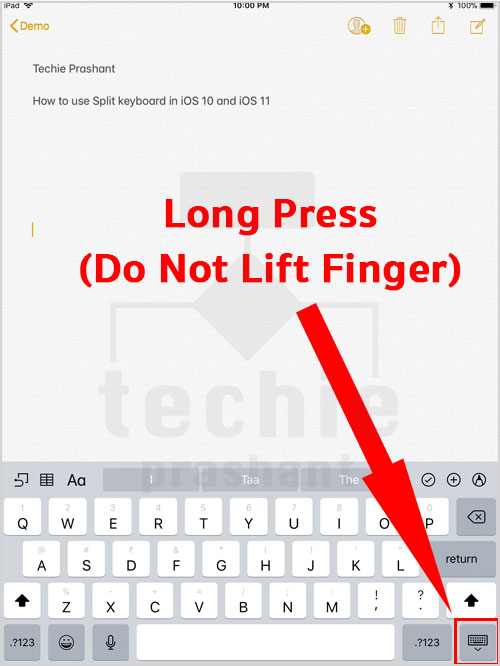
3) Do not lift finger just move to “Split” option, then lift it.
It will split keyboard to left and right side of iPad.
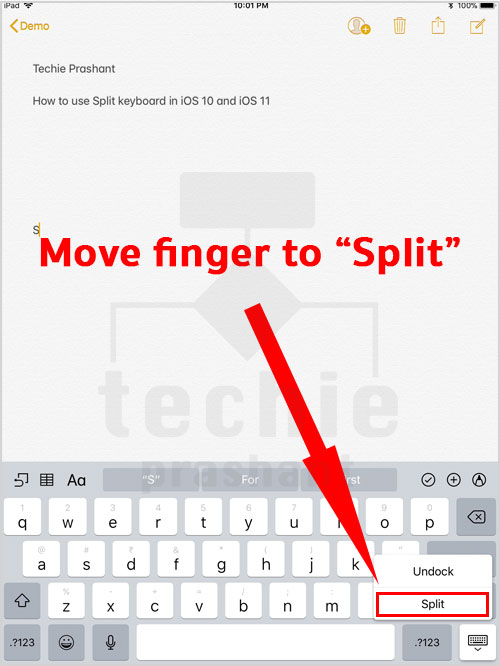
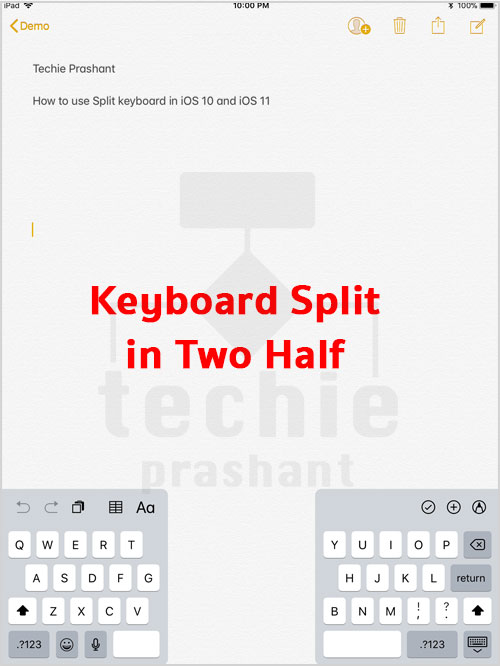
How to Merge Keyboard – Using Key
1) Long press “keyboard” key (at bottom right), Do not lift finger.
It will open submenu for that key.
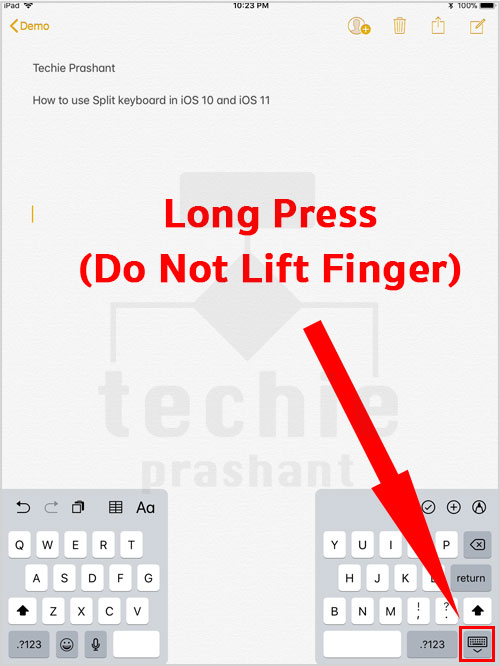
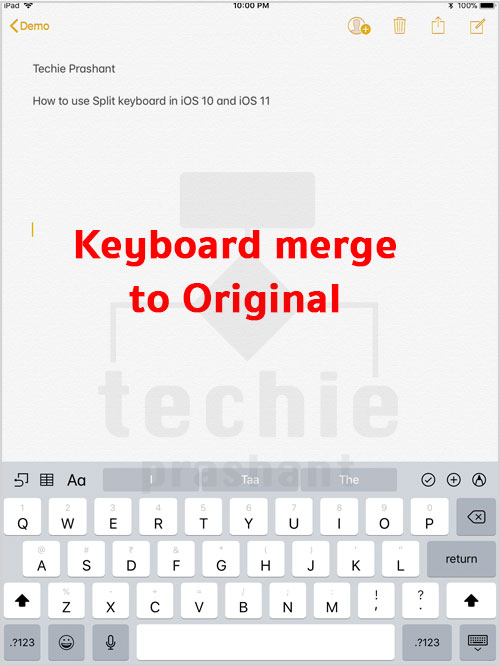
How to Split Keyboard – Using Gestures
Swipe Outwards from middle of full keyboard
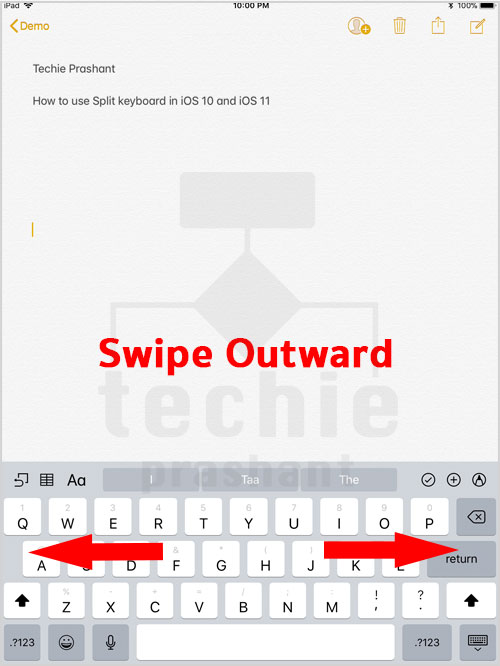
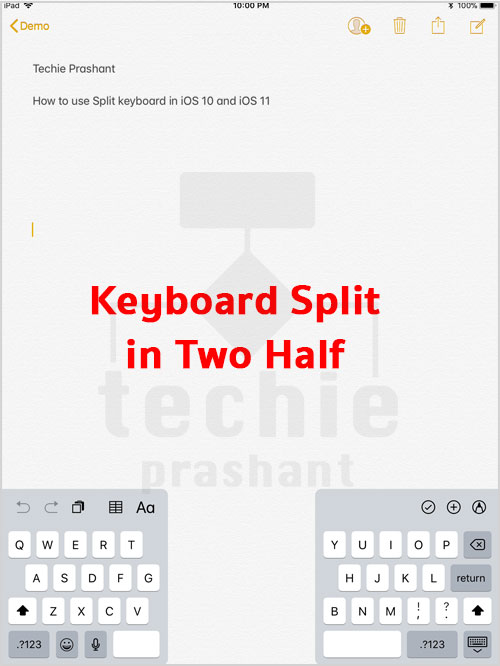
How to Merge Keyboard – Using Gestures
Swipe Inwards from split keyboard.